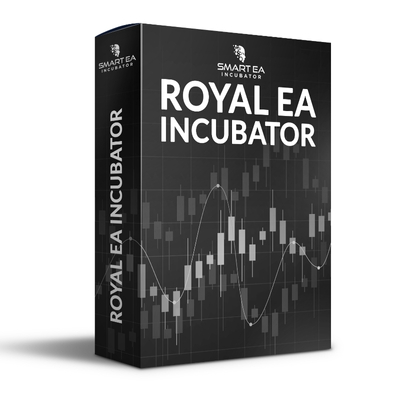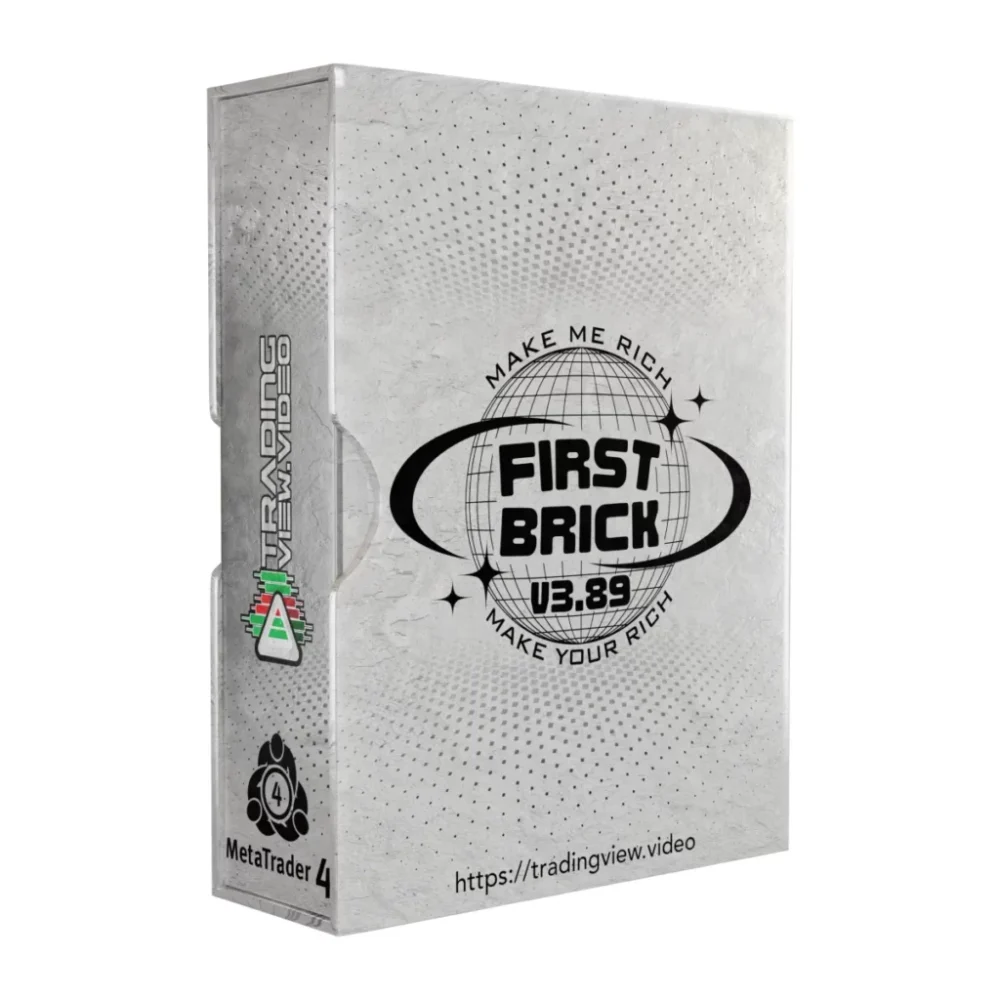What is Supply Demand EA Probot?
The Supply Demand EA Probot is a fully automated Expert Advisor built on the principles of supply and demand, designed for the MetaTrader 4 platform. What sets it apart is its user-friendly graphical Trading Panel, making it incredibly easy to navigate. It offers three distinct trading styles: Day Trading, Swing Trading, and Scalping. With this EA, trades are automatically placed within key Supply and Demand zones, based on your customized settings within the panel. Whether you’re aiming for quick scalps or long-term swings, this EA does the heavy lifting for you, adapting to your preferences effortlessly.
Vendor website: https://www.mql5.com/en/market/product/116645

Original price: $589
Forex EAs Mall price: $37(you save 95%)
Highlighted Features:
- The Supply Demand EA Probot is a powerful Expert Advisor for MetaTrader 4, designed to harness the principles of Supply and Demand for automated trading across Day Trading, Swing Trading, and Scalping strategies.
- It seamlessly executes both automatic and manual trades within key Supply and Demand zones on major currency pairs and XAUUSD (Gold).
- With full flexibility, users can select their preferred time frames for trading. For uninterrupted performance and peak efficiency, it is highly recommended to run the EA on a VPS.
How Supply Demand EA Works:
- Used on platform: MetaTrader 4
- Currency pairs: Major pairs and XAUUSD.
- Time frame: Any time (You can choose on EAs dashboard).
- All trades are placed and managed automatically . Simply select your inputs.
- Have also the possibility to place trades Manually by clicking the Zone Label next to a Zone.
- Support prop firm.

Supply Demand EA Probot Review

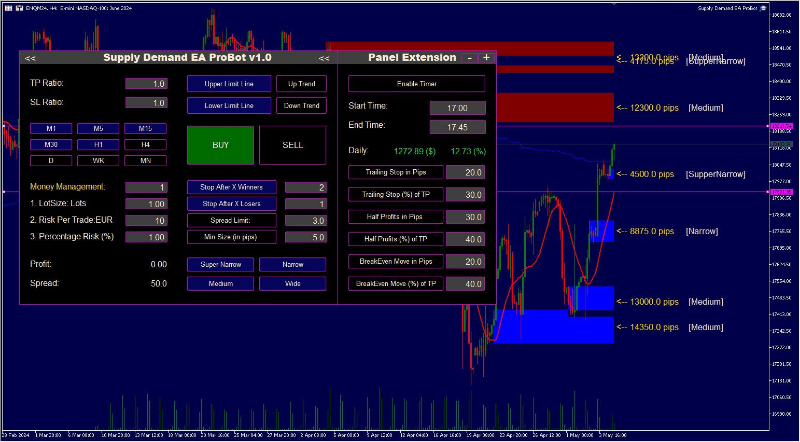
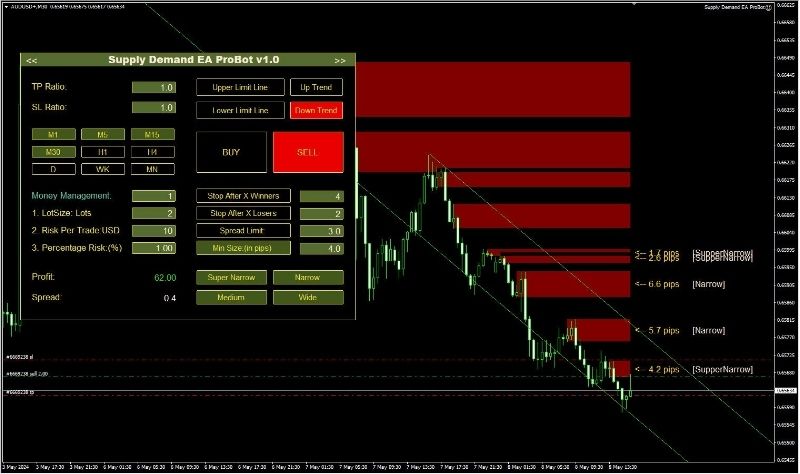



How to install and run the Supply Demand EA Probot Trading Bot in Metatrader 4?
Step 1: Download the Supply Demand EA Probot Files
- Obtain the EA: Download the Supply Demand EA Probot file, usually with an .ex4 or .mq4
- Extract the Files: If the file is compressed (.zip or .rar), extract it to an accessible folder on your computer.
Step 2: Install the EA in MetaTrader 4
- Open MetaTrader 4: Launch your MetaTrader 4 platform.
- Open Data Folder:
- In MetaTrader 4, click “File” from the menu at the top.
- Choose “Open Data Folder” from the dropdown menu.
- Access the ‘Experts’ Folder:
- In the Data Folder, go to “MQL4” and then open the “Experts”
- Copy the EA File: Paste the Supply Demand EA Probot .ex4 or .mq4 file into the “Experts”
- Restart MetaTrader 4: Close and reopen MetaTrader 4 to load the new Expert Advisor.
Step 3: Attach the EA to a Chart
- Open a Chart: Choose the currency pair or XAUUSD and the time frame you want to use for trading (Day Trading, Swing Trading, or Scalping).
- Enable Auto Trading: Click the “Auto Trading” button at the top of the platform to turn it on (it should appear green).
- Open the Navigator:
- On the left-hand side of the platform, click the “Navigator”
- In the “Expert Advisors” section, locate Supply Demand EA Probot.
- Attach EA to the Chart:
- Drag and drop the EA onto the chart, or right-click it and select “Attach to a chart”.
- Configure the EA Settings:
- A settings window will pop up. Adjust the parameters according to your trading strategy (e.g., risk level, lot size, time frame, etc.).
- Make sure “Allow live trading” and “Allow DLL imports” are checked.
- Confirm Settings: Click OK to save and apply your settings.
Step 4: Monitor the EA
- If the setup is successful, a smiley face will appear in the top-right corner of the chart, indicating that the EA is active and running.
- You can monitor the EA’s trading activities, open positions, and account balance in the “Terminal” window at the bottom of the screen.
Step 5: Use a VPS for Optimal Performance (Optional)
- To ensure the EA runs continuously without interruption (even if your computer is off), it is highly recommended to use a VPS (Virtual Private Server). This provides 24/7 uptime and enhances the EA’s efficiency, especially for day trading, swing trading, and scalping strategies.
By following these steps, you can easily install and operate the Supply Demand EA Probot on your MetaTrader 4 platform for automated trading.
If you encounter any problems or need detailed instructions, please refer to the documentation provided with the Supply Demand EA or contact us directly for the fastest support.
How to use trading panel on EA: Click to view
You can see detailed instructions for EAs: Click to view
Supply Demand EA Probot Download
Link download Supply Demand EA ProBot MT4 Without DLL will be sent to your email after purchase.
+ Expert :
- Supply Demand EA ProBot.ex4
- Unlimited / NoDLL / Build 1421+
- Free 1 Year Updates
Payment
PayPal, Card: Our website checkout system automated.
Memo: Your email + EA name
EA will be send to your email ASAP.
More payment methods please contact us.
You can learn more about other EAs at: Forex Eas Mall
Please read and agree to our terms and conditions and policies before ordering.
Check EA on Demo Account:
- The product does not guarantee profits and demands resilience, patience, and a positive attitude in forex trading.
- Before use, please test the EA on a demo account first.
- Profits are not guaranteed, and for success, risk management, emotional control, and a steadfast attitude are crucial.
Please test in a demo account first for at least a week. Also, familiarize yourself with and understand how this EA works, then only use it in a real account.
Shipping and Delievery:
The product download link will be sent to your email ASAP. No physical products will be sent to your home.
- 95% EAs is instant delivery:
- The download link will be sent to your email within 5 minutes after the order is confirmed.
- 5% Need to wait a bit to receive:
- Some EAs will need to wait a few hours to up to 12 hours to receive the download link.
Thank you for visiting and shopping!
✈️ We will provide the fastest support through our Telegram Channel: Forex EAs Mall