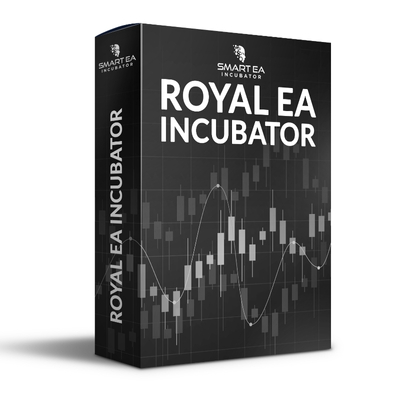What is Gecko EA?
The Gecko EA is an Expert Advisor designed for the MetaTrader 4 trading platform, which is widely used by forex traders around the world. This type of software is created to automate trading strategies, making it easier for traders to execute trades based on predefined criteria without the need for constant manual oversight.
Vendor website: https://www.mql5.com/en/market/product/49052

Original price: $149
Forex EAs Mall price: $22 (you save 90%)
Why Should You Use Gecko EA MT4?
- System Automation: Helps traders save a significant amount of time and can help execute trades at the best possible times, which can be difficult to do manually.
- Trading Consistency: EAs work on programmed strategies so they eliminate the emotional decision-making process that can lead to inconsistent trading results.
- Backtesting trading history: Gecko EA can be backtested using historical data.
Key Takeaways:
- Implement strategy: Use scaling features, following high-end trends.
- Risk management: Integrates stop losses (SL), lot size adjustments and other mechanisms to protect trader’s capital, not sensitive to spreads or slippage.
- Settings and Operation: EA settings can be easily customized to suit their personal trading preferences and risk tolerance.
- Compatibility: Confirm that it works seamlessly with the MT4 platform and that any specific requirements or settings need to be adjusted on MT4 for optimal performance.
- Money management: Do not use dangerous money management techniques such as netting or martingale.
Gecko EA Setting / Feature:
- Used on platform: MetaTrader 4
- Currency pairs: EURUSD, GBPUSD, USDJPY, AUDUSD ( Best trading EURUSD).
- Time frame: H1.
- Minimum deposit: 100$.
- Safe trading: every trade is protected by a Stoploss.
- Expert Advisor is not sensitive to spread or slippage.
- No risk of over-optimization, since no optimization process has been done.
- No dangerous money management techniques used like grid or martingale.
- Auto trading 100%.
Gecko EA Review:
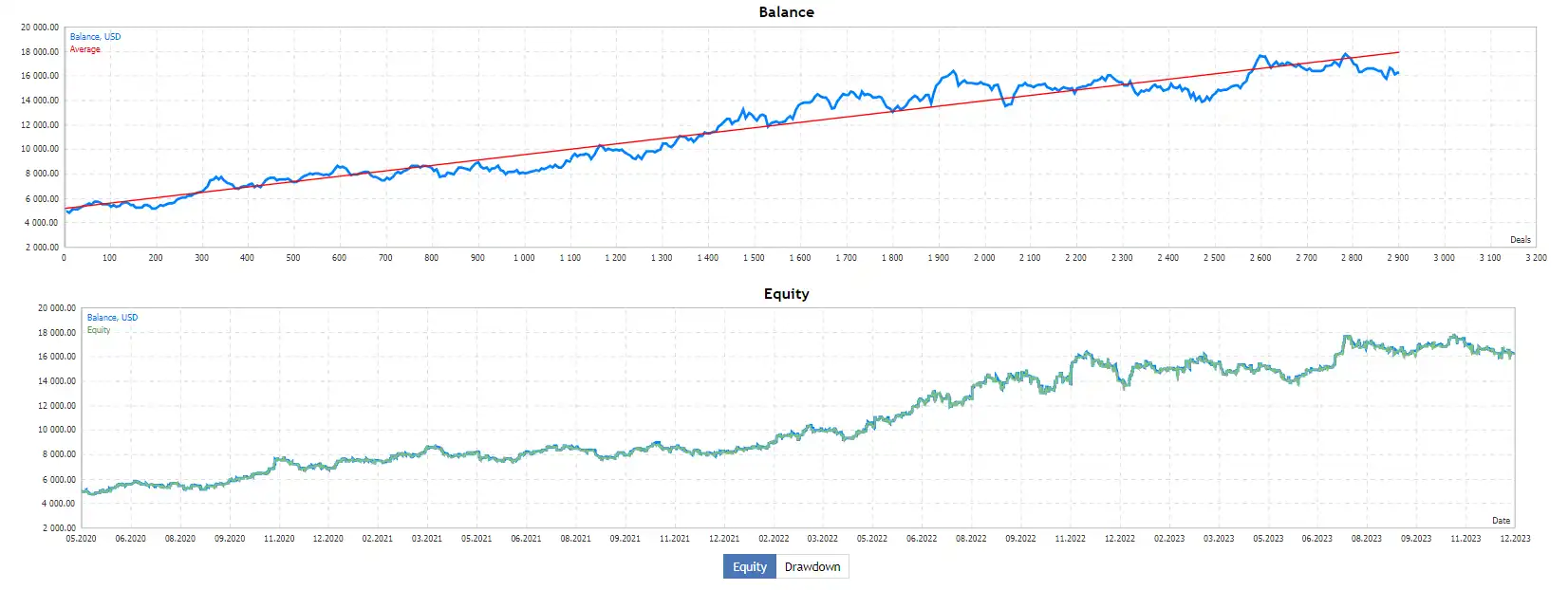
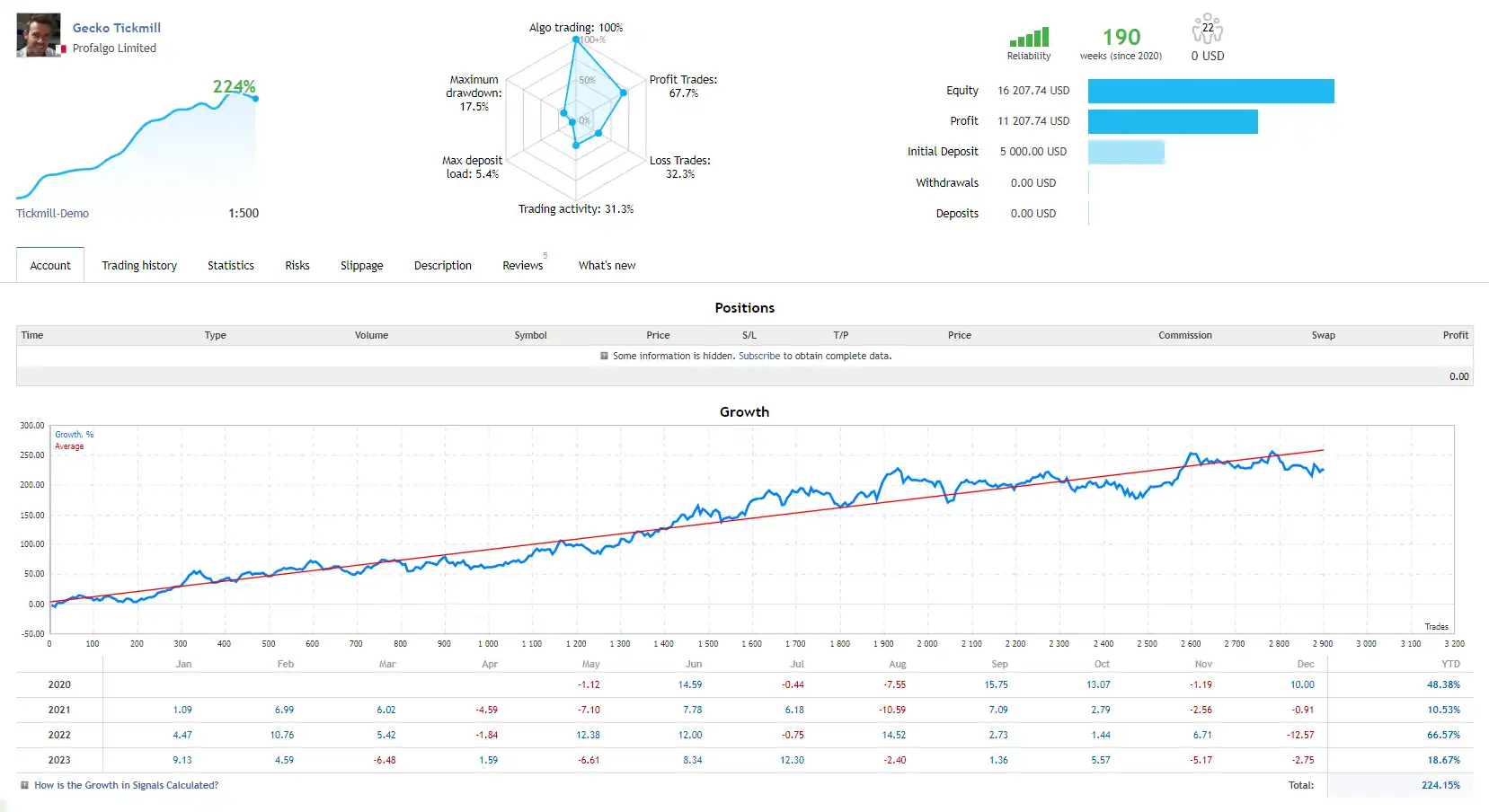
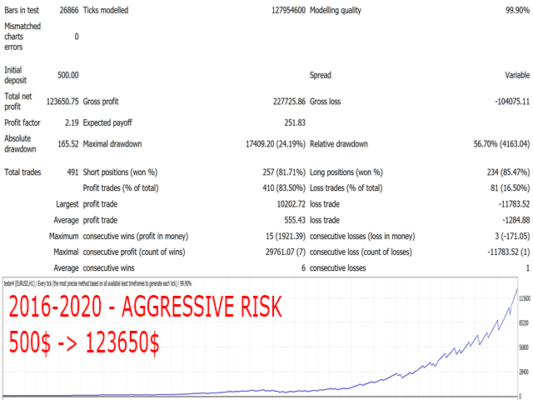
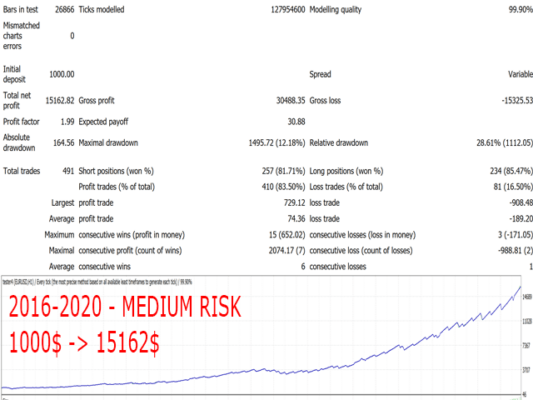

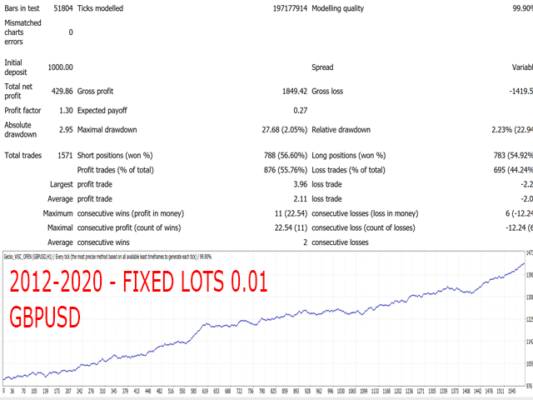
How to install and run the Gecko EA Trading Bot in Metatrader 4?
- Download the Gecko EA
- Obtain the Gecko EA file (.ex4 or .mq4) from a trusted source or your vendor.
- Open MetaTrader 4
- Launch your MetaTrader 4 platform.
- Install the EA
- Step 1: Click on File in the top-left corner.
- Step 2: Select Open Data Folder.
- Step 3: In the new window, go to MQL4 → Experts.
- Step 4: Copy and paste the downloaded Gecko EA (.ex4 or .mq4) file into the Experts
- Restart MetaTrader 4
- Close and reopen the MetaTrader 4 platform to allow it to recognize the new Expert Advisor.
- Attach the EA to a Chart
- Step 1: Open the chart of the currency pair or instrument you wish to trade with the Gecko EA (ensure it is compatible with the EA’s strategy).
- Step 2: Open the Navigator window by clicking View → Navigator or pressing Ctrl + N.
- Step 3: In the Navigator window, under Expert Advisors, locate the Gecko EA.
- Step 4: Drag and drop the Gecko EA onto the chart or right-click it and choose Attach to chart.
- Configure EA Settings
- When you attach the Gecko EA to the chart, a settings window will open.
- Common Tab:
- Make sure the options Allow live trading and Allow DLL imports are checked.
- Inputs Tab:
- Adjust the parameters based on your trading preferences or follow the recommended settings provided with the EA (e.g., lot size, risk management, etc.).
- Enable Auto Trading
- In the main toolbar of MetaTrader 4, click the AutoTrading button to turn it on (it should turn green when enabled). This allows the Gecko EA to start executing trades automatically.
- Monitor the EA
- Keep an eye on the EA’s performance through the chart to ensure it’s working as expected. It should begin trading based on its algorithm once active.
Optional: Use a VPS
- If you want the EA to run continuously without interruptions (even when your computer is off), consider using a VPS (Virtual Private Server) to keep the trading platform online 24/7.
Tips:
- Test on a Demo Account: Before running the Gecko EA on a live account, test it on a demo account to ensure that it works as intended and to get familiar with its behavior.
- Broker Compatibility: Make sure your broker supports the EA’s trading strategy, including required leverage, spreads, and execution speed.
- Stay Updated: Check for updates from the vendor or developer to ensure the Gecko EA runs optimally in changing market conditions.
With these steps, you should be able to install, configure, and run the Gecko EA Trading Bot in MetaTrader 4.
If you encounter any problems or need detailed instructions, please refer to the documentation provided with the Gecko EA Trading Bot or contact us directly for the fastest support.
Gecko EA Download
Link download Gecko EA v1.2 MT4 Without DLL+Setfiles Build 1420 will be sent to your email after purchase.
+ Expert :
- Gecko EA v1.2.ex4
- Unlimited / NoDLL / Build 1422+
- Free 1 Year Updates
Payment
PayPal, Card: Our website checkout system automated.
Memo: Your email + EA name
EA will be send to your email ASAP.
More payment methods please contact us.
You can learn more about other EAs at: ForexEasMall
Please read and agree to our terms and conditions and policies before ordering.
Check EA on Demo Account:
- The product does not guarantee profits and demands resilience, patience, and a positive attitude in forex trading.
- Before use, please test the EA on a demo account first.
- Profits are not guaranteed, and for success, risk management, emotional control, and a steadfast attitude are crucial.
Please test in a demo account first for at least a week. Also, familiarize yourself with and understand how this EA works, then only use it in a real account.
Shipping and Delievery:
The product download link will be sent to your email ASAP. No physical products will be sent to your home.
- 95% EAs is instant delivery:
- The download link will be sent to your email within 5 minutes after the order is confirmed.
- 5% Need to wait a bit to receive:
- Some EAs will need to wait a few hours to up to 12 hours to receive the download link.
Thank you for visiting and shopping!