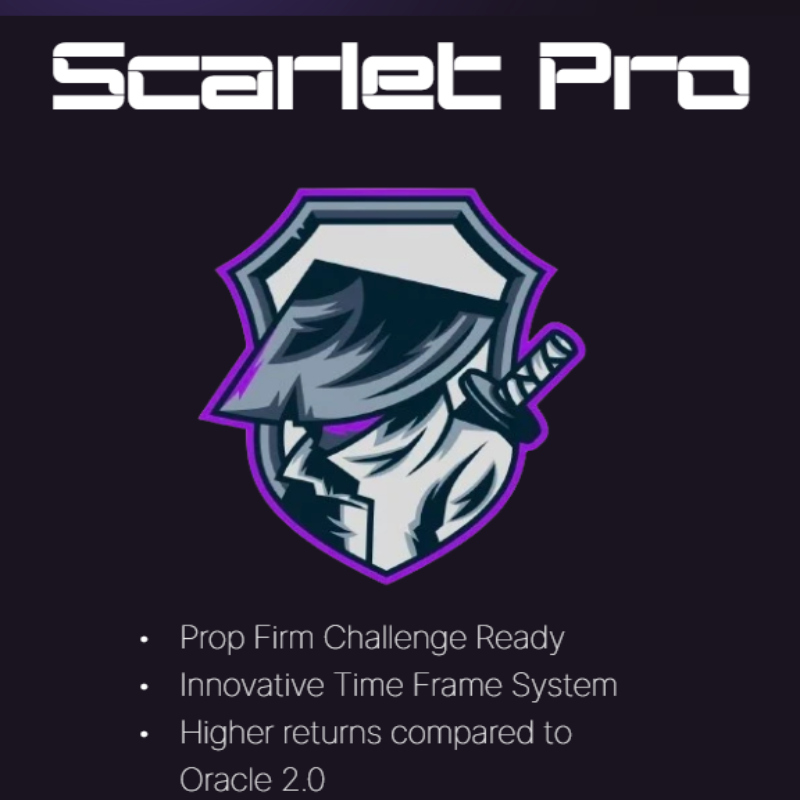What is Apex Trader MT4?
The Apex Trader MT4 is a versatile Expert Advisor designed to adapt to varying market conditions using a combination of mean-reversion and trend-following strategies. Specializing in the AUDCAD, AUDNZD, and NZDCAD currency pairs, this EA operates seamlessly on the MetaTrader 4 platform.
At its core, Apex Trader features a dynamic grid system with variable take-profit levels, intelligently managing positions to maximize profit opportunities as trends unfold. The take-profit levels are automatically adjusted based on real-time market conditions, ensuring optimized performance and efficient trading.
- Vendor website: https://www.mql5.com/en/market/product/92662

Original price: $449
Forex EAs Mall price: $23 (You Save 95%)
Highlighted Features:
- The Apex Trader MT4 is a versatile Expert Advisor designed to adapt to various market conditions by employing multiple strategies, including mean reversion and trend following.
- This EA is tailored for the AUDCAD, AUDNZD, and NZDCAD currency pairs, operating seamlessly on the MetaTrader 4 platform. It features a dynamic grid system with adjustable take profit levels to optimize performance.
- The intelligent grid method enables the Apex Trader to manage multiple positions effectively, maximizing profit potential as market trends evolve. Real-time adjustments to take profit levels ensure trading efficiency and adaptability to changing market conditions.
- If you need any assistance, our team is here to provide full support, from initial setup to ensuring smooth operation. Don’t hesitate to reach out!
About The Author
This Expert Advisor is developed by Wim Schrynemakers, who brings over 11+ years of experience in MQL5 to the table. He has worked on several notable products, including Indicement MT4, Gold Trade Pro MT4, The Gold Reaper MT4, Daytrade Pro Algo MT4,…and the highly successful Apex Trader MT4, which stands out as his top-performing creation.
How Apex Trader MT4 Works:
- Used on platform: MetaTrader 4
- Curency pairs: AUDCAD, AUDNZD or NZDCAD.
- Time frame: M15.
- Minimum deposit: 300$.
- For live trading, it is recommended to use the OneChartSetup, and run simply 1 EURUSD M15 chart to execute all optimized pairs automatically from 1 chart.
- EA utilizing a smart grid system with variable take-profit levels.
- Expert Advisor trading automated 100%.
Apex Trader MT4 Reviews
⭐⭐⭐⭐⭐ “Versatile and Reliable!”
“I’ve been using Apex Trader MT4 for a few months now, and it has exceeded my expectations. Its ability to adapt to different market conditions with both trend-following and mean-reversion strategies is impressive. Highly recommend it for anyone trading AUDCAD, AUDNZD, and NZDCAD!”
Michael T., Experienced Trader
⭐⭐⭐⭐⭐ “Dynamic Grid System at Its Best”
“The intelligent grid system is a game-changer! It adjusts take-profit levels based on real-time market conditions, making trading more efficient and profitable. Plus, the support team was amazing in helping me set everything up.”
Sophia L., Forex Enthusiast
⭐⭐⭐⭐ “Great Performance on MetaTrader 4”
“It’s easy to use and works smoothly on MT4. The EA manages multiple positions effectively, especially during volatile market trends. The only thing I’d like to see improved is more customization options for other currency pairs.”
Daniel P., Intermediate Trader
Expert Advisor on ICMarketsSC-Live23 account 1:500 profit 45% in 89 weeks.
Maximum drawdown: 26.8%
Max deposit load: 3.7%
Trading activity: 94.6%
Loss Trades: 38.1%
profit Trades: 61.9%
Algo trading: 99%
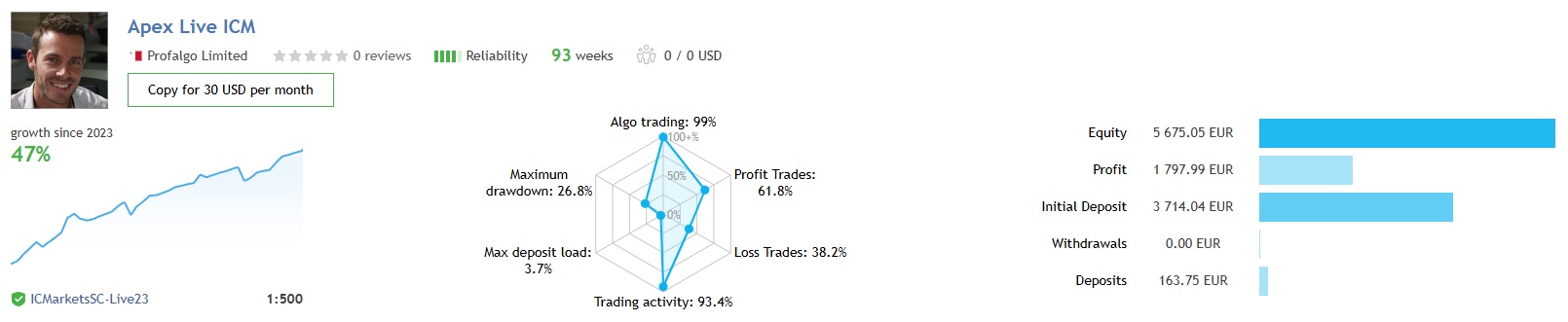

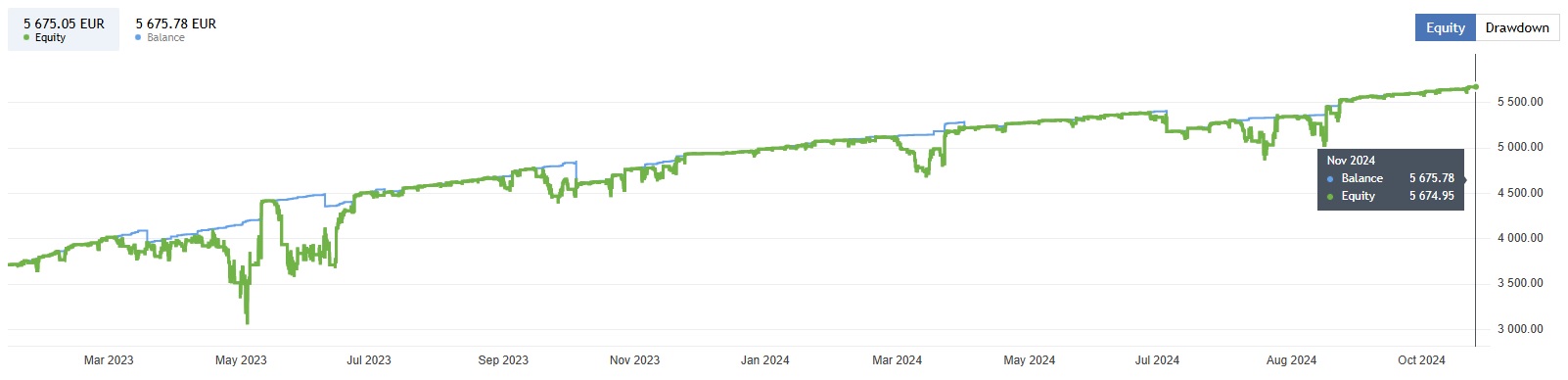
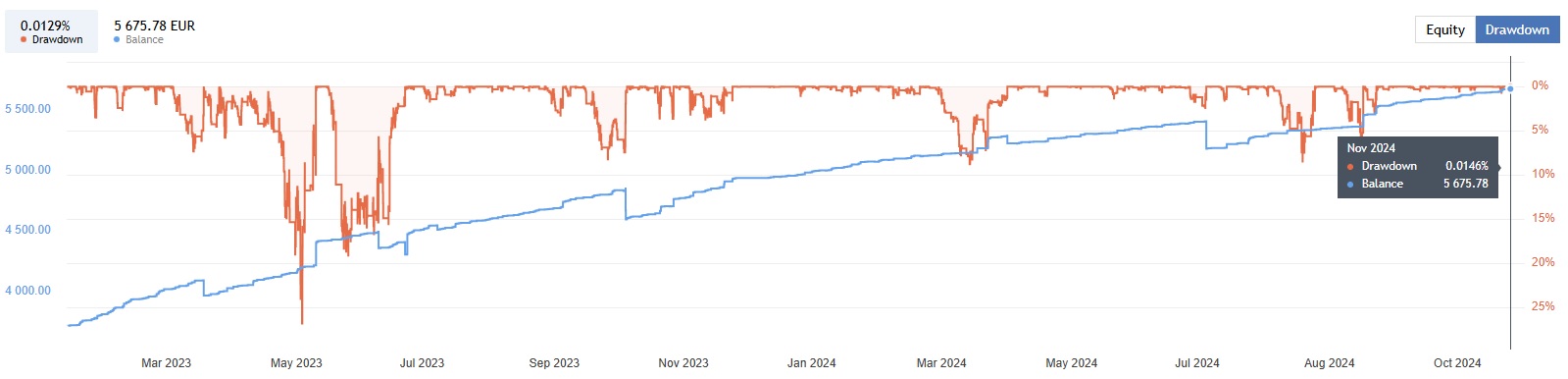
Signal EA on ICMarketsSC-Live23 account link: Click to view
Recommended Settings for Apex Trader MT4
To ensure optimal performance and maximize profits with Apex Trader MT4, please consider the following recommended settings:
1. Timeframe:
- H1 (1-hour) – The EA performs best on the 1-hour timeframe, which provides a balanced approach for capturing trends and mean reversion opportunities.
2. Currency Pairs:
- AUDCAD, AUDNZD, NZDCAD – These currency pairs are the primary focus for the Apex Trader MT4. The EA has been optimized to perform exceptionally well with these pairs due to their volatility and trading characteristics.
3. Lot Size:
- 01 – 0.1 lot size – Start with a conservative lot size (0.01 for smaller accounts, and up to 0.1 for larger accounts) to test performance. Adjust based on your risk tolerance.
4. Grid Step:
- 10 – 30 pips – Adjust the grid step based on market volatility. A wider grid step may reduce the number of trades but helps to avoid overtrading in choppy markets.
5. Take Profit Levels:
- Dynamic (Variable) – The Apex Trader EA automatically adjusts take profit levels based on market conditions. However, a range of 15-50 pips is a typical starting point for most pairs.
6. Maximum Drawdown:
- 3% – 5% – Set a maximum drawdown percentage that aligns with your risk tolerance. It’s important to monitor this regularly to avoid excessive losses.
7. Use of VPS:
- Highly Recommended – For best performance, especially with the dynamic grid system, running Apex Trader MT4 on a VPS is highly recommended to ensure minimal latency and stable execution.
8. Leverage:
- 1:50 – 1:200 – Choose leverage within this range, depending on your broker’s offerings and account balance. Higher leverage can amplify returns but also increase risk.
9. Risk Settings:
- Auto – Allow the EA to manage risk automatically, or adjust based on personal risk tolerance (i.e., 1-2% per trade).
Additional Tips:
- Regularly monitor the EA’s performance, especially in volatile market conditions.
- Adjust settings according to your risk appetite and trading goals.
- Contact our support team if you need any help setting up or optimizing Apex Trader MT4 for your specific needs.
How to install and run the Apex Trader MT4 Trading Bot in Metatrader 4?
Step 1: Download the Apex Trader MT4 EA
- Download the EA file – Ensure you have the Apex Trader MT4 Expert Advisor (EA) file (usually in .ex4 or .mq4 format).
- Save the EA file – Store it in a folder you can easily access (e.g., your desktop).
Step 2: Install the EA on MetaTrader 4
- Open MetaTrader 4 – Launch the MetaTrader 4 platform on your computer.
- Open the Data Folder:
- Go to the File menu in the top-left corner.
- Click Open Data Folder.
- Navigate to the Experts Folder:
- In the Data Folder window, double-click on MQL4.
- Then, double-click on Experts.
- Copy the EA File:
- Copy the Apex Trader EA file you downloaded earlier and paste it into the Experts
- Restart MetaTrader 4 – Close MetaTrader 4 and reopen it to ensure the EA is loaded correctly.
Step 3: Attach the EA to a Chart
- Open the Desired Chart:
- In MetaTrader 4, open a chart for one of the recommended currency pairs (e.g., AUDCAD, AUDNZD, NZDCAD) on the H1 timeframe.
- Open the Navigator Window:
- Go to View in the top menu and select Navigator or press Ctrl + N to open the Navigator window.
- Find the Apex Trader EA:
- In the Navigator window, expand the Expert Advisors
- Find Apex Trader MT4 in the list.
- Drag and Drop the EA:
- Drag the Apex Trader MT4 EA from the Navigator onto the chart of the selected currency pair.
Step 4: Configure the EA Settings
- Set EA Parameters:
- Once you drop the EA onto the chart, a settings window will pop up.
- Customize the settings according to your preferences (e.g., lot size, grid step, take profit levels, etc.). You can use the recommended settings from earlier.
- Enable AutoTrading:
- Make sure the AutoTrading button at the top of the MetaTrader 4 platform is turned ON. It should be green.
- If it’s red, click it to enable automated trading.
- Allow DLL Imports:
- In the EA settings window, check the box Allow DLL imports and Allow live trading if not already selected.
- Click OK to apply the settings.
Step 5: Monitor the EA
- Watch for Trade Signals:
- Once the EA is running, it will start analyzing the market according to its strategy.
- If all conditions are met, the EA will automatically open positions and manage them according to the parameters you’ve set.
- Check the “Experts” Tab:
- In the Terminal window, go to the Experts tab to monitor the EA’s activity, including any errors or trading actions.
Step 6: Ensure Optimal Performance
- Use a VPS – To ensure smooth and reliable performance, consider running your MetaTrader 4 on a VPS (Virtual Private Server).
- Monitor Results – Regularly check the performance of the Apex Trader MT4 EA to ensure it’s functioning as expected, especially in volatile market conditions.
If you need assistance during the installation or configuration process, our support team is available to help you with every step. Enjoy automated trading with Apex Trader MT4!
EA run on AUDCAD, AUDNZD or NZDCAD M15, and run the EA with one of the 5 available presets. But disable the OneChartSetup for backtesting.
For live trading, it is recommended to use the OneChartSetup, and run simply 1 EURUSD M15 chart to execute all optimized pairs automatically from 1 chart.
If you encounter any problems or need detailed instructions, please refer to the documentation provided with the Apex Trader MT4 or contact us directly for the fastest support.
Apex Trader MT4 Downloads
Link download Apex Trader MT4 v1.6 NoDLL BONUS Setfiles will be sent to your email after purchase.
+ Expert :
- Apex Trader v1.6.ex4
- Unlimited / NoDLL / Presets / PDF Manual / Build New Version
- Free 1 Year Updates
Payment
PayPal, Card: Our website checkout system automated.
Memo: Your email + EA name
EA will be send to your email ASAP.
More payment methods please contact us.
You can learn more about other EAs at: Forex Eas Mall
Please read and agree to our terms and conditions and policies before ordering.
Check EA on Demo Account:
- The product does not guarantee profits and demands resilience, patience, and a positive attitude in forex trading.
- Before use, please test the EA on a demo account first.
- Profits are not guaranteed, and for success, risk management, emotional control, and a steadfast attitude are crucial.
Please test in a demo account first for at least a week. Also, familiarize yourself with and understand how this EA works, then only use it in a real account.
Shipping and Delievery:
The product download link will be sent to your email ASAP. No physical products will be sent to your home.
- 95% EAs is instant delivery:
- The download link will be sent to your email within 5 minutes after the order is confirmed.
- 5% Need to wait a bit to receive:
- Some EAs will need to wait a few hours to up to 12 hours to receive the download link.
Thank you for visiting and shopping!
✈️ We will provide the fastest support through our Telegram Channel: Forex EAs Mall