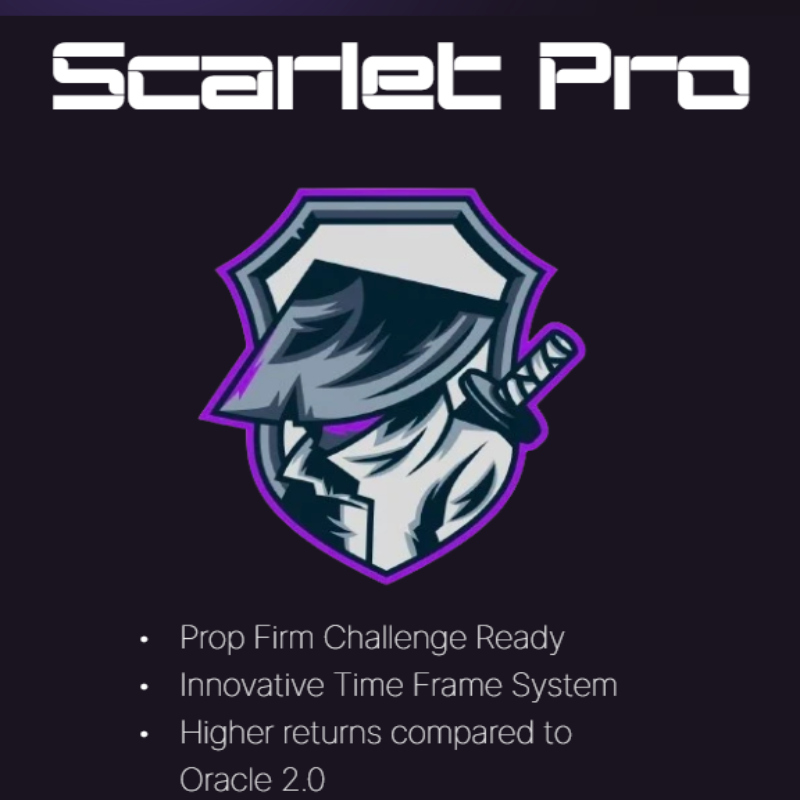What is Sorgo EA?
Sorgo EA is a sophisticated trading tool that harnesses the power of mean reversion, stepping in when price deviations create opportunities. This EA avoids the pitfalls of overcomplicated strategies or over-reliance on past data, opting instead for a clear-cut, no-nonsense approach. With a highly customizable news filter, it adapts seamlessly to shifting market landscapes. Every trade is protected with a stop-loss, ensuring that risks are managed effectively, without relying on luck or recovery tactics. Sorgo EA is all about delivering a stable, transparent trading journey, where control and reliability take center stage.
Vendor website: https://www.mql5.com/en/market/product/93740

Original price: $390
Forex EAs Mall price: $19 (you save 95%)
Highlighted Features:
- Sorgo EA is a no-nonsense trading solution that puts stability and risk management at the forefront, delivering a dependable and clear-cut trading experience.
- Equipped with a customizable news filter, it effortlessly adapts to market changes while ensuring every trade is backed by a stop-loss for optimal risk control.
- Built on the core principle of mean reversion, Sorgo EA tackles price imbalances with a simple yet effective approach, steering clear of risky tactics to maintain a focus on steady, reliable performance.
Sorgo EA Setting / Feature
- Used on platform: MetaTrader 4
- Currency pairs: EURUSD.
- Time frame: M15.
- Type of account: any type.
- Broker time: GMT +2(DST-false), GMT +3(DST-true).
- Leverage: 1:100 up to 1:500.
- Minimum deposit: 100$.
- Built-in news filter with various customization options.
- All trades are protected by SL, losses are not accumulated for the sake of a pretty chart and the hope of recovery.
- No special conditions, no toxic methods, no straight charts with beautiful history.
Sorgo EA Review
Expert Advisor on RoboMarkets-ECN-2 1:500 account profit 108% in 74 weeks
Maximum drawdown: 22.9%
Max deposit load: 8.8%
Trading activity: 11.1%
Loss Trades: 30.11%
Profit Trades: 69.9%
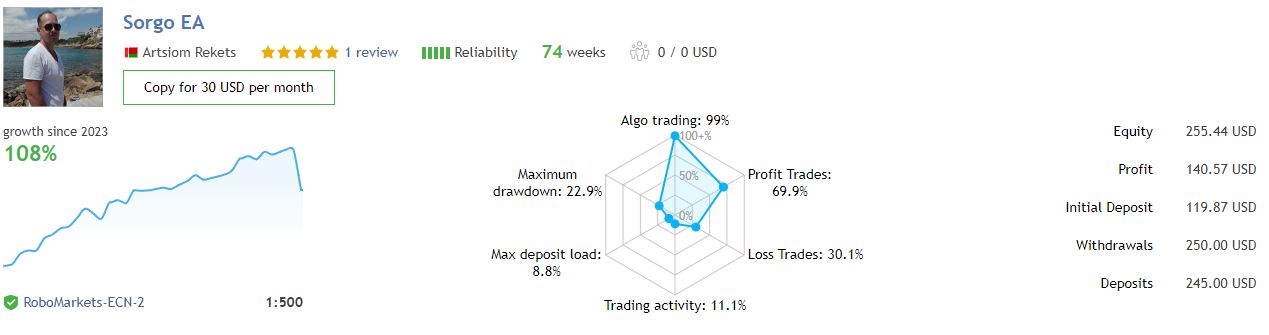
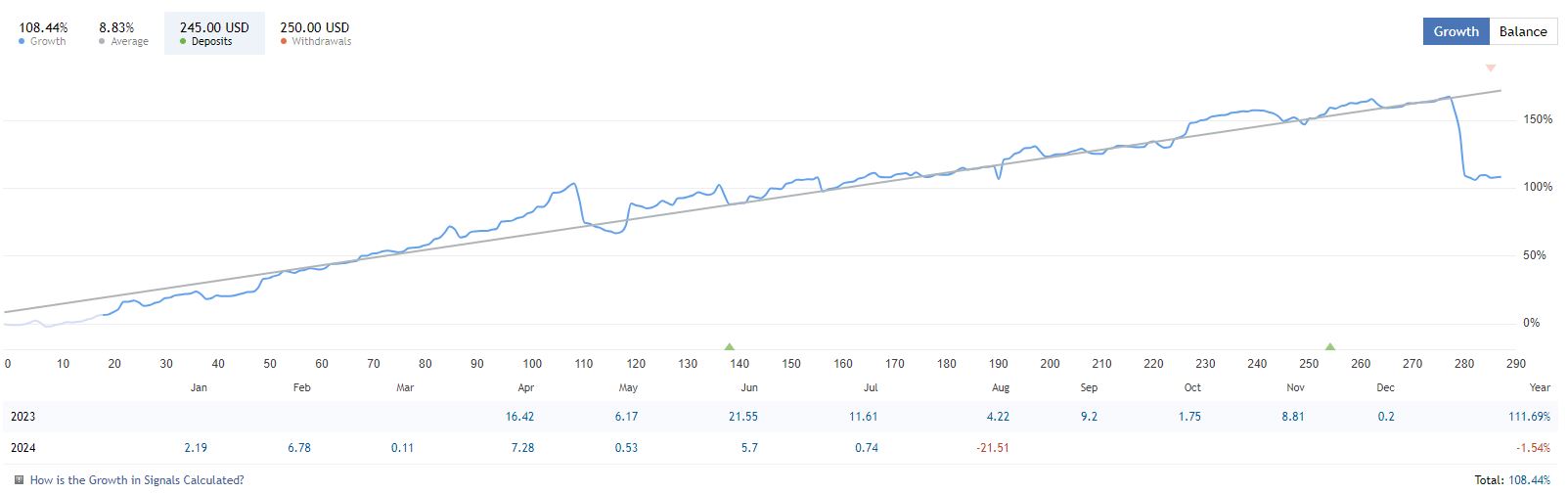
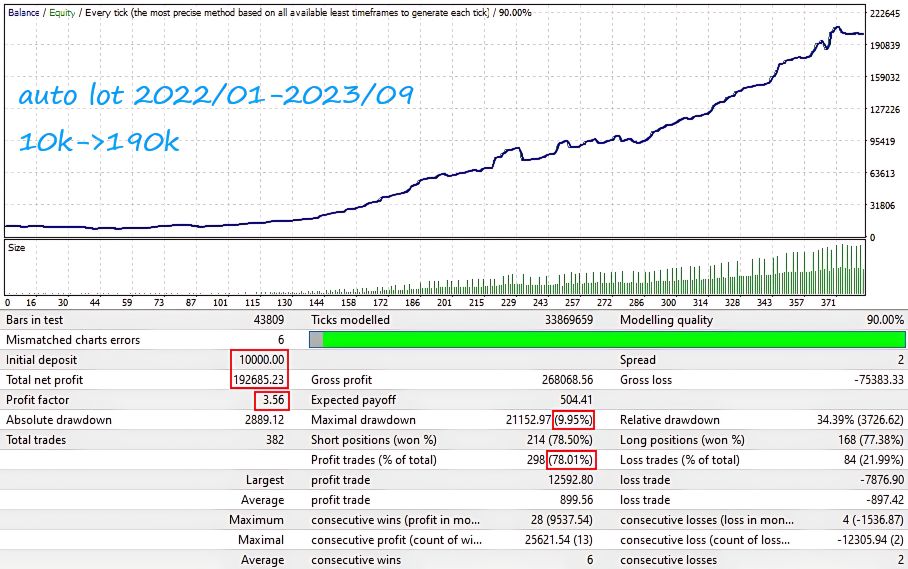
Signal on RoboMarkets-ECN-2 1:500 account link: Click to view
How to install and run the Sorgo EA Trading Bot in Metatrader 4?
- Download the Sorgo EA File
Ensure you have the Sorgo EA file, typically named SorgoEA.ex4 or SorgoEA.mq4. If you haven’t received it yet, download it from the official source or the provider’s website.
- Open MetaTrader 4
Launch your MetaTrader 4 platform. If you don’t have it installed, download it from your broker’s website or the official MetaTrader website.
- Access the Data Folder
- In MT4, click on the File menu located in the top-left corner.
- Select Open Data Folder from the dropdown menu.
- Navigate to the Experts Folder
- In the Data Folder window, open the MQL4 directory.
- Inside the MQL4 folder, locate and open the Experts folder.
- Copy the Sorgo EA File
- Copy the SorgoEA.ex4 or SorgoEA.mq4 file from your download location.
- Paste it into the Experts folder you opened in the previous step.
- Restart MetaTrader 4
To ensure MT4 recognizes the newly added EA:
- Close the MetaTrader 4 platform completely.
- Reopen MT4.
- Enable Automated Trading
- Look for the AutoTrading button on the top toolbar of MT4. Ensure it is green and enabled.
- Alternatively, go to Tools > Options > Expert Advisors tab and check the box labeled Allow automated trading. Click OK to confirm.
- Open a Chart for Trading
- Open a chart for the currency pair and timeframe you wish to trade with Sorgo EA.
- For example, right-click on EUR/USD in the Market Watch panel and select Chart Window.
- Attach Sorgo EA to the Chart
There are two methods to do this:
Method 1: Using the Navigator Panel
- If the Navigator panel isn’t visible, press Ctrl + N to open it.
- Expand the Expert Advisors section.
- Locate Sorgo EA in the list.
- Drag and drop Sorgo EA onto your open chart.
Method 2: Drag and Drop Directly
- Navigate to the Experts folder in your Data Folder (where you placed the EA file).
- Drag SorgoEA.ex4 or SorgoEA.mq4 directly onto the desired chart.
- Configure EA Settings
A configuration window will appear where you can customize the EA settings:
- Parameters Tab: Adjust settings such as stop-loss levels, lot sizes, risk management preferences, and any other specific parameters Sorgo EA offers.
- Common Tab:
- Ensure Allow live trading is checked.
- Check Allow DLL imports if required by the EA.
- Verify other permissions based on the EA’s requirements.
Tip: To access all settings, ensure the Allow DLL imports and other necessary options are enabled for full functionality.
- Enable AutoTrading for the EA
- After configuring the settings, ensure that the AutoTrading checkbox is checked within the EA settings window.
- Click OK to apply the settings.
- Verify the EA is Active
- On the chart, you should see a smiley face icon in the top-right corner, indicating that the EA is active and running.
- Additionally, the Experts and Journal tabs in the Terminal panel (usually at the bottom of MT4) will display messages related to the EA’s activities.
- Monitor and Manage the EA
- Keep an eye on the trades executed by Sorgo EA through the Trade tab in the Terminal panel.
- Regularly check the Experts and Journal tabs for any notifications or error messages.
- Adjust EA settings as needed based on performance and changing market conditions.
- Optional: Test the EA with a Demo Account
Before deploying Sorgo EA on a live account, it’s advisable to test it on a demo account to familiarize yourself with its behavior and ensure it operates as expected.
Troubleshooting Tips
- EA Not Appearing in Navigator:
- Double-check that the EA file is placed in the correct Experts folder.
- Restart MT4 after adding the EA.
- EA Not Trading:
- Ensure AutoTrading is enabled globally (top toolbar) and within the EA settings.
- Verify that the chart’s timeframe and currency pair are supported by the EA.
- Check for any error messages in the Journal or Experts tabs.
- Errors in Journal or Experts Tabs:
- Read the error messages carefully to identify the issue.
- Common issues include incorrect settings, insufficient funds, or connectivity problems.
- EA Freezing or Crashing MT4:
- Ensure that your MT4 platform is up to date.
- Contact the EA provider for support if the issue persists.
EA has a built-in news filter.
Ctrl + O => Expert Advisors => Add the link to the Allow WebRequest for listed URL box
https:// sslecal2.investing.com/ (delete the space)
Sorgo EA Download
Link download Sorgo EA v2.6 MT4 Without DLL will be sent to your email after purchase.
+ Expert :
- Sorgo v2.6.ex4
- Unlimited / NoDLL / Build 1421+
- Free 1 Year Updates
Payment
PayPal, Card: Our website checkout system automated.
Memo: Your email + EA name
EA will be send to your email ASAP.
More payment methods please contact us.
You can learn more about other EAs at: Forex Eas Mall
Please read and agree to our terms and conditions and policies before ordering.
Check EA on Demo Account:
- The product does not guarantee profits and demands resilience, patience, and a positive attitude in forex trading.
- Before use, please test the EA on a demo account first.
- Profits are not guaranteed, and for success, risk management, emotional control, and a steadfast attitude are crucial.
Please test in a demo account first for at least a week. Also, familiarize yourself with and understand how this EA works, then only use it in a real account.
Shipping and Delievery:
The product download link will be sent to your email ASAP. No physical products will be sent to your home.
- 95% EAs is instant delivery:
- The download link will be sent to your email within 5 minutes after the order is confirmed.
- 5% Need to wait a bit to receive:
- Some EAs will need to wait a few hours to up to 12 hours to receive the download link.
Thank you for visiting and shopping!
✈️ We will provide the fastest support through our Telegram Channel: Forex EAs Mall