What is ORACLE EA?
ORACLE EA indicator is a powerful EA platform designed to offer risk management and passive income generation through automated trading strategies. The platform allows users to adjust trading strategies based on market conditions and meet profit targets, making it suitable for prop firm challenges. Testimonials from satisfied customers highlight the effectiveness and profitability of this indicator.
Oracle EA MT4, also known as Oracle EA 2.0 for MT4, is an Expert Advisor (EA) designed for the MetaTrader 4 (MT4) platform, which is widely used in Forex trading1. Expert Advisors (EAs) are automated trading systems that execute trades based on predefined algorithms and rules, potentially offering a hands-off approach to trading.
Oracle EA is a prominent company founded by professional traders Justin Ortiz and Chris Ramirez, who identified a rising need for passive income in the realm of Expert Advisors (EAs). They offer a range of trading tools and services, with a particular focus on their flagship product, Oracle AIO, an advanced EA offering a fully customizable algorithm featuring various indicators, strategies, and the ability to read candlestick patterns.
Here are some key features of Oracle EA MT4: Oracle AIO: This is the flagship product of Oracle EA. It offers traders a customizable algorithm that encompasses a wide array of indicators and strategies. The ability to tailor the algorithm to individual preferences allows users to adapt the trading approach to their specific needs, risk tolerance, and market conditions.
Vendor website: https://www.oracleea.com/

Original price: 1250$
Forex EAs Mall price: 62$ (You save 95%)
Highlighted Features:
- Effective Risk Management: The system employs rigorous risk management protocols, integrating precise stop-loss and profit targets to safeguard your trading capital meticulously.
- Easy Customization: Users benefit from seamless customization options, enabling adjustments to settings, strategy selection, and trading parameters tailored to individual trading styles and risk preferences.
- Clear Transparency: The platform operates with utmost transparency, offering users a lucid visualization of each trading action, fostering a comprehensive understanding of the logic behind every trade.
- Automated Trading Platform: ORACLE EA is designed to perform well in various market conditions with a focus on effective risk management strategies.
- Customization: It offers adaptability, allowing users to adjust their trading strategies according to market changes, making it suitable for proprietary firm challenges.
- Passive Income: The platform’s automated algorithms aim to generate passive income for traders while reducing manual efforts.
- User Testimonials: Positive feedback from users reinforces the platform’s success in the automated trading domain.
ORACLE EA Setting:
- Used on the platform: Meta Trader 4
- The Currency pairs are XAUUSD, GBPUSD, EURUSD, AUDUSD, USDJPY
- The time frame is M15
ORACLE EA Review:
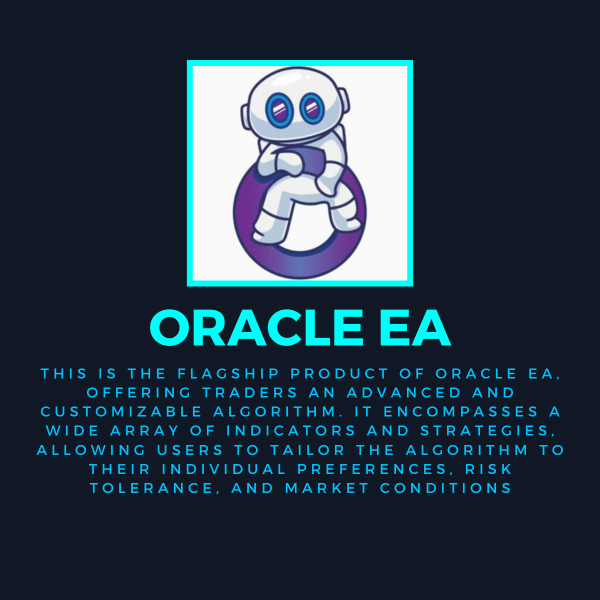
This is an indicator that allows users to enhance their performance on the MT4 platform.
The results that Indicator gives investors are amazing let’s see the results below:
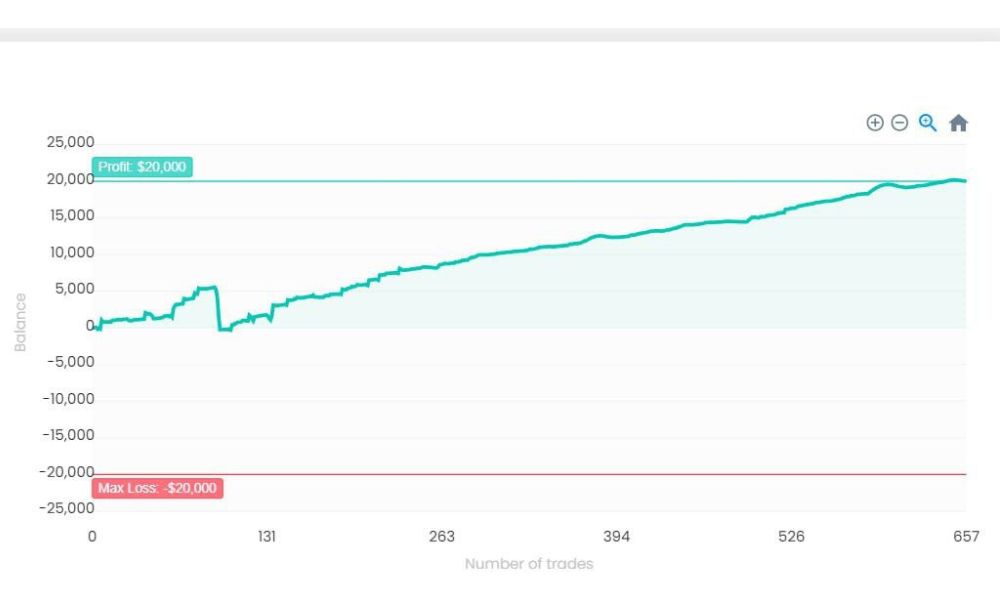
How to install and run the ORACLE EA in Metatrader 4?
- Download the ORACLE EA
- Obtain the ORACLE EA file (*.ex4 or *.mq4) from a trusted source.
- Open MetaTrader 4
- Launch your MetaTrader 4 platform.
- Install the ORACLE EA
- Step 1: Go to the top menu and click on File.
- Step 2: Select Open Data Folder.
- Step 3: In the new window, navigate to MQL4 → Experts.
- Step 4: Paste the downloaded ORACLE EA file into the Experts
- Restart MetaTrader 4
- Close and reopen MetaTrader 4 to allow the platform to recognize the newly added Expert Advisor.
- Attach the EA to a Chart
- Step 1: Open the chart of the currency pair or financial instrument you want to use the ORACLE EA with (ensure the EA is compatible with the chosen pair and timeframe).
- Step 2: Open the Navigator window by clicking on View in the top menu, then selecting Navigator, or simply press Ctrl + N.
- Step 3: In the Navigator window, find Expert Advisors and locate the ORACLE EA.
- Step 4: Drag and drop the EA onto your desired chart or right-click it and choose Attach to chart.
- Configure the EA Settings
- After attaching the EA to the chart, a settings window will pop up.
- Common Tab:
- Ensure the boxes for Allow live trading and Allow DLL imports are checked.
- Inputs Tab:
- Customize the parameters according to your preferred trading settings or follow the recommendations for the ORACLE EA. You can adjust things like lot sizes, risk management parameters, and trading conditions.
- Enable Auto Trading
- Click the AutoTrading button in the main toolbar (it should turn green) to enable live trading by the ORACLE EA.
- This will allow the EA to begin executing trades based on its built-in strategy.
- Monitor the EA
- Keep an eye on the ORACLE EA’s performance through the chart where it is attached.
- It should automatically place trades according to its algorithm once all settings are configured correctly.
Optional: Use a VPS for Continuous Operation
- Consider using a Virtual Private Server (VPS) to keep MetaTrader 4 running 24/7, especially if the EA is designed for continuous trading without interruptions.
Tips:
- Test on a Demo Account: Always run the EA on a demo account first to ensure that it functions properly and to fine-tune the settings without risking real money.
- Broker Compatibility: Ensure that your broker supports the ORACLE EA’s strategy and required trading conditions, such as leverage, spreads, and execution speed.
- Stay Updated: Regularly check for updates or patches from the EA’s developer to ensure compatibility and optimal performance.
If you encounter any problems or need detailed instructions, please refer to the documentation provided with the ORACLE EA or contact us directly for the fastest support.
ORACLE EA Download:
Link download ORACLE MT4 EA will be sent to your email after purchase.
+ Expert :
- ORACLE EA.ex4
- Unlimited / NoDLL
- Free 1 Year Updates
Read For Guide and Info.doc
Payment
PayPal, Card: Our website checkout system automated.
Memo: Your email + EA name
EA will be send to your email ASAP.
More payment methods please contact us.
You can learn more about other EAs at: ForexEasMall
Please read and agree to our terms and conditions and policies before ordering.
Check EA on Demo Account:
- The product does not guarantee profits and demands resilience, patience, and a positive attitude in forex trading.
- Before use, please test the EA on a demo account first.
- Profits are not guaranteed, and for success, risk management, emotional control, and a steadfast attitude are crucial.
Please test in a demo account first for at least a week. Also, familiarize yourself with and understand how this EA works, then only use it in a real account.
Shipping and Delievery:
The product download link will be sent to your email ASAP. No physical products will be sent to your home.
- 95% EAs is instant delivery:
- The download link will be sent to your email within 5 minutes after the order is confirmed.
- 5% Need to wait a bit to receive:
- Some EAs will need to wait a few hours to up to 12 hours to receive the download link.
Thank you for visiting and shopping!



