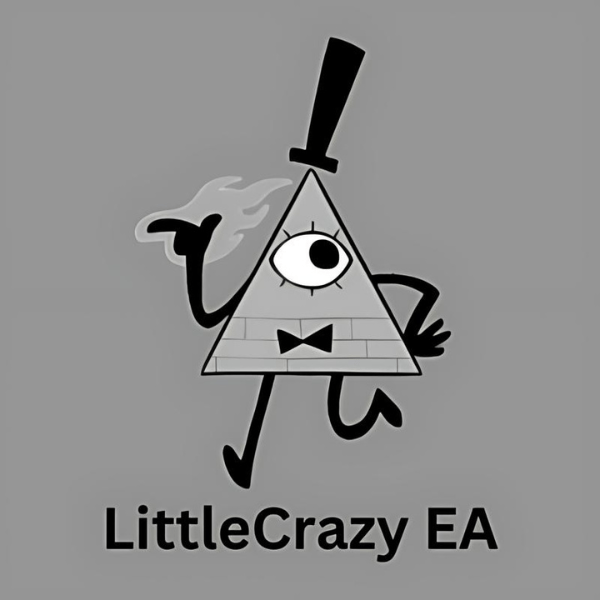What is Evo Indicator Prop?
Evo Indicator Prop is a cutting-edge tool crafted to enhance trading strategies on the MetaTrader 4 platform. It combines three indicators designed for both trend and counter-trend situations, giving traders accurate entry points. With its sophisticated features and user-friendly interface, it delivers improved insights and precision for traders.
Vendor website: https://gianluigiventre.mykajabi.com/vsl
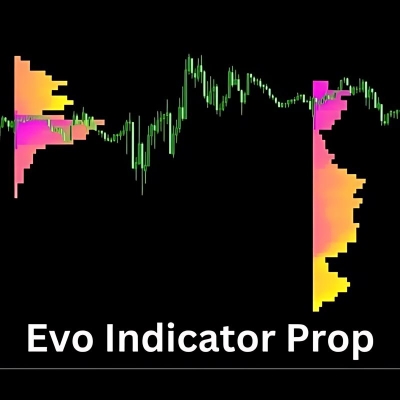
Original price: $400
Forex EAs Mall price: $17 (you save 95%)
Highlighted Features:
- Evo Indicator Prop is a cutting-edge tool developed to enhance trading strategies on the MetaTrader 4 platform, featuring the integration of three indicators for pinpoint entry points.
- It provides advanced signals to monitor and counteract trends, all within a user-friendly design and utilizing sophisticated algorithms for heightened accuracy. With adjustable parameters, traders can customize their strategies to their preferences, enabling swift and well-informed trading decisions.
Evo Indicator Prop Setting / Feature
- Used on platform: MetaTrader 4
- Currency pairs: Major.
- Time frame: Any.

Evo Indicator Prop Review:
How to install and run the Evo Indicator Prop Trading Bot in Metatrader 4?
Step 1: Download the Evo Indicator Prop Files
- Obtain the Indicator Files: Ensure you have the Evo Indicator Prop files (usually in .ex4 or .mq4 format) provided by Forex Eas Mall.
Step 2: Install MetaTrader 4
- Download MT4: If you haven’t already, download MetaTrader 4 from your broker’s website or the official MetaQuotes website.
- Install MT4: Follow the installation instructions to set up MT4 on your computer.
Step 3: Add Evo Indicator Prop to MT4
- Open MT4: Launch the MetaTrader 4 platform.
- Open Data Folder: Go to File in the top menu and select Open Data Folder.
- Navigate to Indicators Folder: In the opened window, go to MQL4 and then Indicators.
- Copy Indicator Files: Paste the Evo Indicator Prop .ex4 or .mq4 files into the Indicators folder.
- Restart MT4: Close and reopen MetaTrader 4 to ensure the indicator is recognized by the platform.
Step 4: Attach Evo Indicator Prop to a Chart
- Select a Chart: Open a chart for the currency pair or asset you want to trade.
- Navigate to Navigator: In the Navigator window (usually on the left side of the MT4 interface), find the Indicators section.
- Attach the Indicator: Drag and drop the Evo Indicator Prop onto the selected chart.
- Configure Settings: A settings window will appear. Adjust the indicator settings according to your preferences and trading strategy.
- Apply Indicator: Click OK to apply the indicator to the chart.
Step 5: Customize and Monitor
Adjust Parameters: Fine-tune the indicator’s parameters to match your trading strategy. The Evo Indicator Prop allows for adjustable parameters to personalize your approach.
Monitor Signals: Watch the signals provided by the indicator for precise entry points and trade accordingly.
Test and Optimize: It’s recommended to test the indicator on a demo account before using it on a live account to ensure it works well with your trading strategy.
Step 6: Use a VPS (Optional but Recommended)
- Choose a VPS Provider: Select a reliable VPS provider that offers good uptime and low latency.
- Set Up VPS: Follow the provider’s instructions to set up your VPS.
- Install MT4 on VPS: Install MetaTrader 4 on your VPS following the same steps as above.
- Transfer Indicator to VPS: Transfer the Evo Indicator Prop files to the VPS and attach it to a chart as previously described.
By following these steps, you can successfully install and run the Evo Indicator Prop Trading Bot in MetaTrader 4, ensuring you make the most of its advanced features for optimized trading strategies.
If you encounter any problems or need detailed instructions, please refer to the documentation provided with the Evo Indicator Prop or contact us directly for the fastest support.
Evo Indicator Prop Download
Link download Evo Indicator Prop MT4 V1.0 Without DLL Build 1420+ will be sent to your email after purchase.
+ Expert :
- Evo Indicator Prop.ex4
- Unlimited / NoDLL
- Free 1 Year Updates
Payment
PayPal, Card: Our website checkout system automated.
Memo: Your email + EA name
EA will be send to your email ASAP.
More payment methods please contact us.
You can learn more about other EAs at: Forex Eas Mall
Please read and agree to our terms and conditions and policies before ordering.
Check EA on Demo Account:
- The product does not guarantee profits and demands resilience, patience, and a positive attitude in forex trading.
- Before use, please test the EA on a demo account first.
- Profits are not guaranteed, and for success, risk management, emotional control, and a steadfast attitude are crucial.
Please test in a demo account first for at least a week. Also, familiarize yourself with and understand how this EA works, then only use it in a real account.
Shipping and Delievery:
The product download link will be sent to your email ASAP. No physical products will be sent to your home.
- 95% EAs is instant delivery:
- The download link will be sent to your email within 5 minutes after the order is confirmed.
- 5% Need to wait a bit to receive:
- Some EAs will need to wait a few hours to up to 12 hours to receive the download link.
Thank you for visiting and shopping!
✈️ We will provide the fastest support through our Telegram Channel: Forex EAs Mall