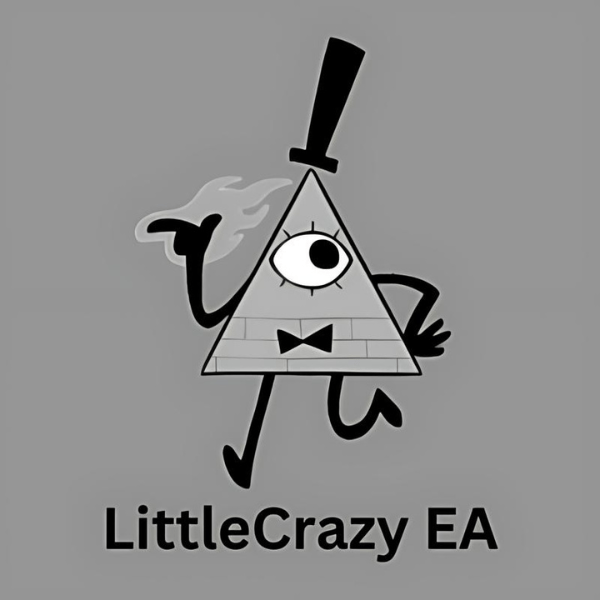What is Aura Superstar EA?
Aura Superstar EA is a fully automated Expert Advisor designed to trade currencies during rollover times on the MetaTrader 4 platform. It utilizes machine learning cluster analysis and genetic scalping algorithms. As the first multi-currency scalper incorporating deep machine learning mechanisms, it combines a multi-level perceptron and an adaptive neuro filter with classic indicators.
Vendor website: https://www.mql5.com/en/market/product/86495

Original price: $300
Forex EAs Mall price: $21 (you save 95%)
Highlighted Features:
- Aura Superstar EA is a fully automated Expert Advisor crafted for currency trading during rollover times, employing machine learning cluster analysis and genetic scalping algorithms.
- This EA is the first multi-currency scalper to utilize a deep machine learning mechanism, a multi-level perceptron, and an adaptive neuro filter in combination with classic indicators.
- Designed for use on the MetaTrader 4 platform, it specifies particular currency pairs, time frames, minimum deposit requirements, and leverage settings, with a recommendation to use a VPS for optimal performance.
Aura Superstar EA Setting / Feature
- Used on platform: Meta Trader 4
- Currency pairs: EURUSD, USDCAD, GBPUSD, EURCHF, USDCHF, EURAUD, EURGBP.
- Time frame: M15.
- Minimum deposit: 50$.
- Leverage 1:100 and higher (minimum leverage 1:30).
- Good ECN broker is required.
- No martingale, grid, hedge or other dangerous methods of money management are used.
- Hard stop loss and take profit for each position.
Aura Superstar EA Review
Expert Advisor on ZeroMarkets-Live-1 account 1: 100 in 100 weeks profit 658%
Maximum dradown: 21%
Max deposit load 115.9%
Trading activity: 3%
Loss Trades: 22.9%
Profit Trades: 77.1%
Algo trading: 100%
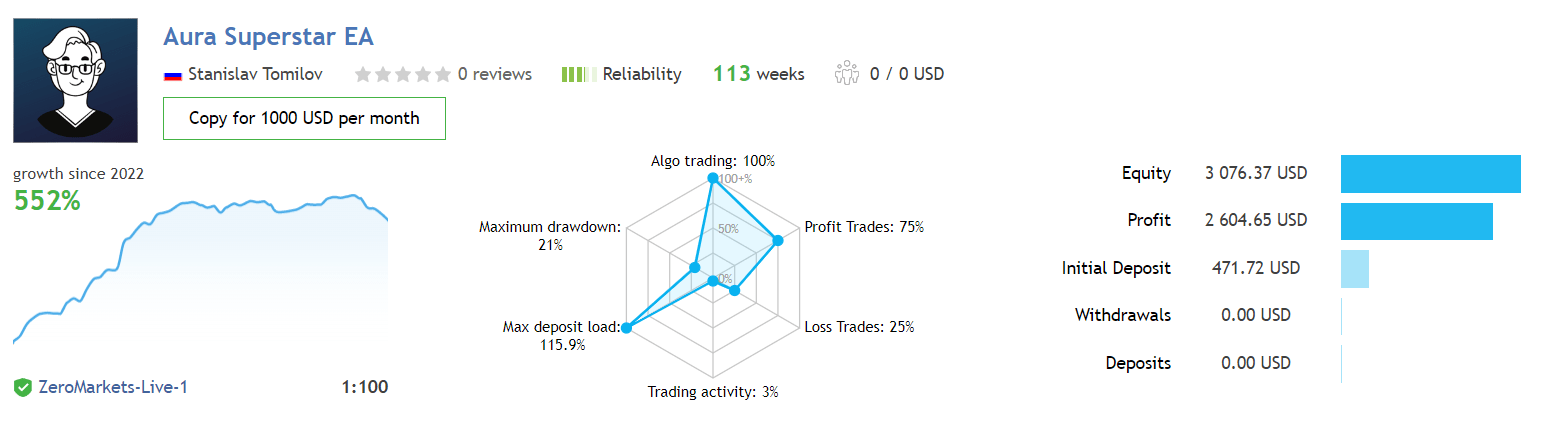
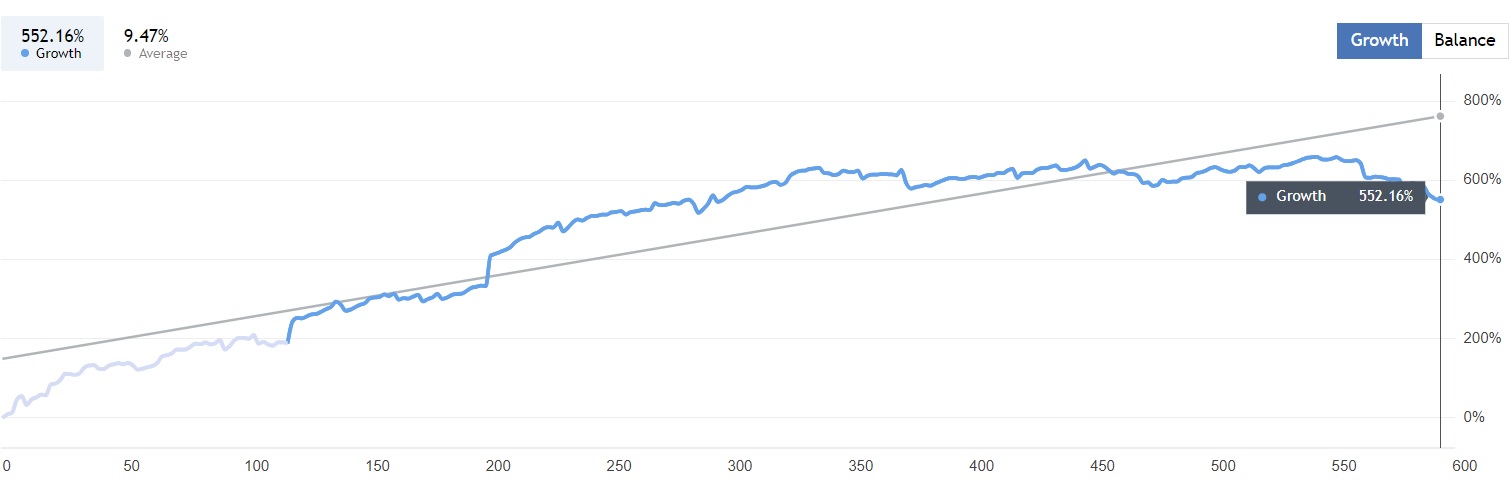

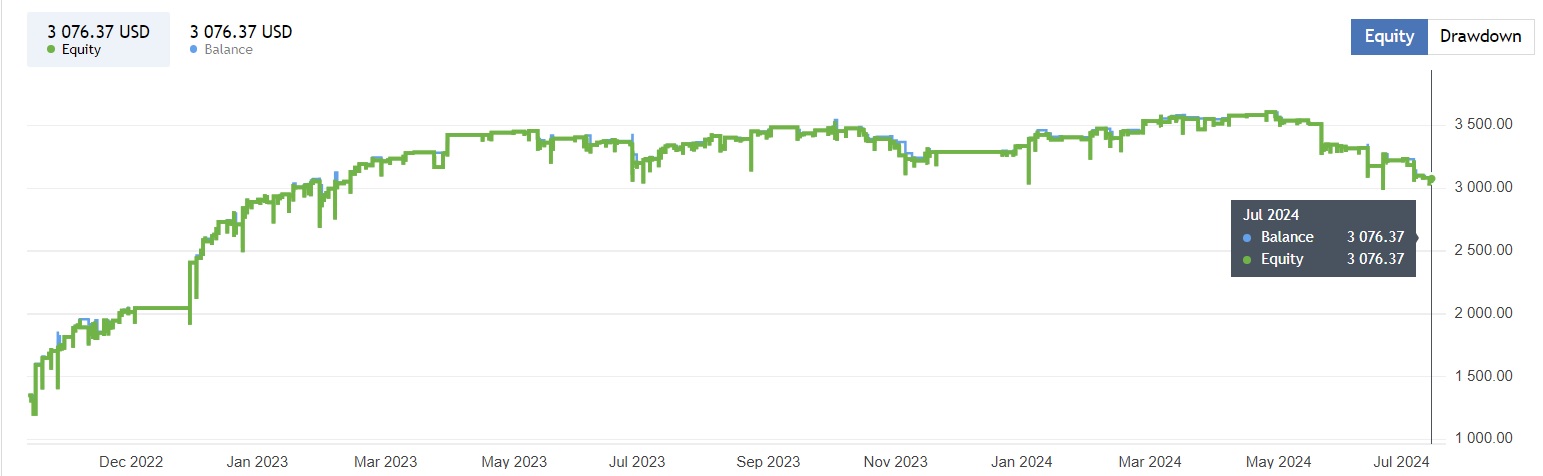
Signal live resuls: Click to view
How to install and run the Aura Superstar EA Trading Bot in Metatrader 4?
Step 1: Download the Aura Superstar EA Files
- Obtain the EA Files: Ensure you have the Aura Superstar EA files (usually in .ex4 or .mq4 format) provided by Forex Eas Mall.
Step 2: Install MetaTrader 4
- Download MT4: If you haven’t already, download MetaTrader 4 from your broker’s website or the official MetaQuotes website.
- Install MT4: Follow the installation instructions to set up MT4 on your computer.
Step 3: Add Aura Superstar EA to MT4
- Open MT4: Launch the MetaTrader 4 platform.
- Open Data Folder: Go to File in the top menu and select Open Data Folder.
- Navigate to Experts Folder: In the opened window, go to MQL4 and then Experts.
- Copy EA Files: Paste the Aura Superstar EA .ex4 or .mq4 files into the Experts folder.
- Restart MT4: Close and reopen MetaTrader 4 to ensure the EA is recognized by the platform.
Step 4: Attach Aura Superstar EA to a Chart
- Select a Chart: Open a chart for the specific currency pairs recommended for use with the EA.
- Navigate to Navigator: In the Navigator window (usually on the left side of the MT4 interface), find the Expert Advisors section.
- Attach the EA: Drag and drop the Aura Superstar EA onto the selected chart.
- Configure Settings: A settings window will appear. Adjust the EA settings according to your preferences and the recommended configurations.
- Currency Pairs and Time Frame: Make sure you set the EA to the specified currency pairs and time frame recommended by the developer.
- Risk Management: Configure the risk parameters, ensuring the settings align with your trading strategy and risk tolerance.
- TP/SL Placement: Set the Take Profit and Stop Loss levels as per the recommendations.
- Enable Live Trading: In the settings window, ensure that the option for Allow live trading is checked.
- AutoTrading: Make sure the AutoTrading button at the top of the MT4 platform is enabled (it should be green).
Step 5: Optimize Performance
- Use a VPS: For optimal performance, it is recommended to use a VPS (Virtual Private Server) to run the EA. This ensures that the EA can operate continuously with minimal downtime.
- Choose a VPS Provider: Select a reliable VPS provider that offers good uptime and low latency.
- Set Up VPS: Follow the provider’s instructions to set up your VPS.
- Install MT4 on VPS: Install MetaTrader 4 on your VPS following the same steps as above.
- Transfer EA to VPS: Transfer the Aura Superstar EA files to the VPS and attach it to a chart as previously described.
Step 6: Monitor and Adjust
- Monitor Trades: Keep an eye on the trades executed by the EA to ensure everything is functioning correctly.
- Adjust Settings: Based on performance, you may want to adjust the EA settings for optimal results.
- Stay Updated: Ensure you keep the EA updated with any new versions or updates provided by the developer to maintain optimal performance and take advantage of new features.
By following these steps, you can successfully install and run the Aura Superstar EA Trading Bot in MetaTrader 4, ensuring a smooth and efficient trading experience with enhanced performance and minimal downtime.
If you encounter any problems or need detailed instructions, please refer to the documentation provided with the Aura Superstar EA or contact us directly for the fastest support.
Aura Superstar EA Download
Link download Aura Superstar EA MT4 v1.1 Without DLL will be sent to your email after purchase.
Updated June 15, 2024: Aura Superstar EA MT4 v1.1 Without DLL Build 1420+
+ Expert :
- Aura Superstar EA v1.1.ex4
- Unlimited / NoDLL
- Free 1 Year Updates
Payment
PayPal, Card: Our website checkout system automated.
Memo: Your email + EA name
EA will be send to your email ASAP.
More payment methods please contact us.
You can learn more about other EAs at: Forex Eas Mall
Please read and agree to our terms and conditions and policies before ordering.
Check EA on Demo Account:
- The product does not guarantee profits and demands resilience, patience, and a positive attitude in forex trading.
- Before use, please test the EA on a demo account first.
- Profits are not guaranteed, and for success, risk management, emotional control, and a steadfast attitude are crucial.
Please test in a demo account first for at least a week. Also, familiarize yourself with and understand how this EA works, then only use it in a real account.
Shipping and Delievery:
The product download link will be sent to your email ASAP. No physical products will be sent to your home.
- 95% EAs is instant delivery:
- The download link will be sent to your email within 5 minutes after the order is confirmed.
- 5% Need to wait a bit to receive:
- Some EAs will need to wait a few hours to up to 12 hours to receive the download link.
Thank you for visiting and shopping!
✈️ We will provide the fastest support through our Telegram Channel: Forex EAs Mall