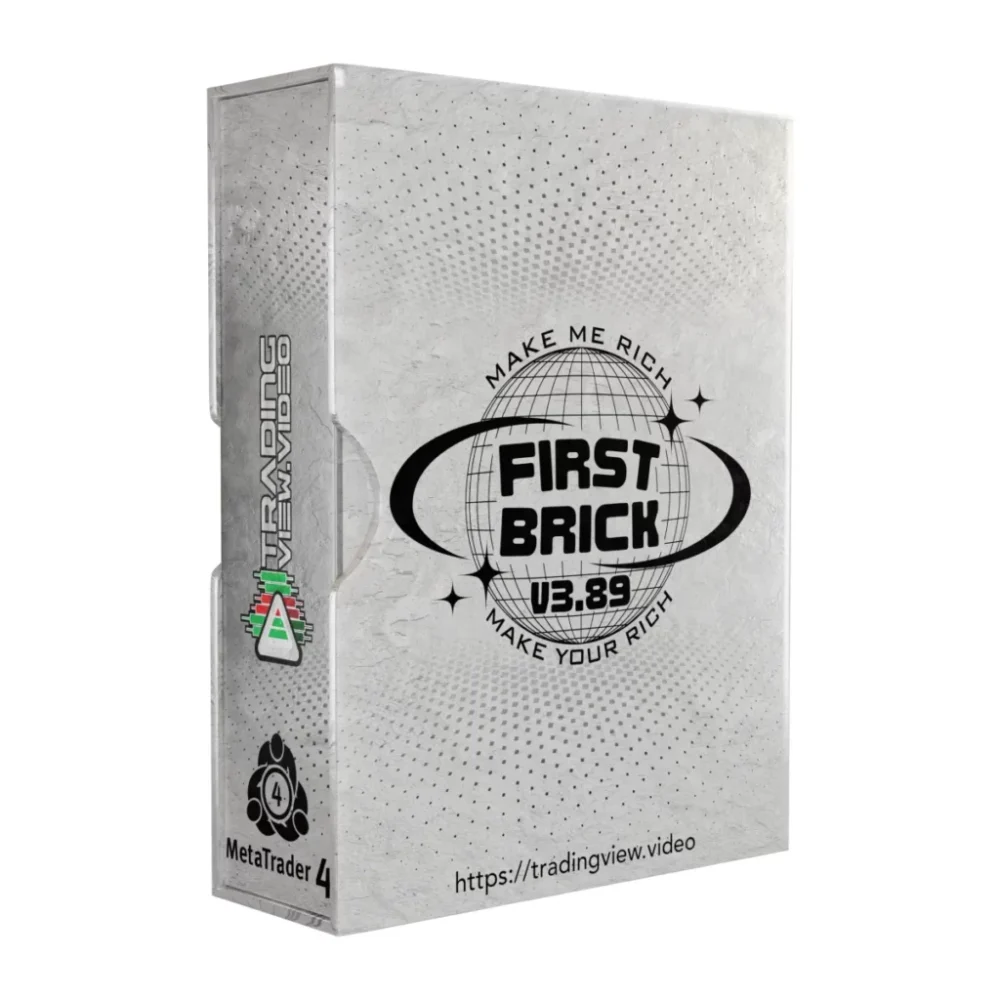What is 7G Robot Pro EA?
7G Robot Pro EA is a unique Expert Advisor that blends trend-following and countertrend strategies with smart money management, optimized for the MetaTrader 4 platform. This EA is engineered to trade using three proven algorithms: the SCALPING Strategy, SIGNAL Strategy, and COUNTERTREND Strategy.
Vendor website: https://7grobot.pro/

Original price: $199
Forex EAs Mall price: $17 (you save 93%)
Highlighted Features:
- 7G Robot Pro EA is a versatile Expert Advisor that trades using three proven algorithms: the SCALPING Strategy, SIGNAL Strategy, and COUNTERTREND Strategy.
- For optimal performance, it is recommended to use a VPS. The minimum deposit required is $100 on a micro (cent) account.
- This EA is designed for the MetaTrader 4 platform and works with currency pairs including EURUSD, GBPUSD, USDJPY, and XAUUSD (Gold) on time frames from M1 to M5.
7G Robot Pro EA Setting / Feature
- Used on platform: MetaTrader 4
- Currency pairs: EURUSD, GBPUSD, USDJPY AND XAUUSD(Gold).
- Time frame: M1 to M5.
- Minimum deposit: 100$ on a micro(cent) account.
- Use leverage is 1:500 and higher.
- SCALPING Strategy, SIGNAL Strategy and COUNTERTREND Strategy.
7G Robot Pro EA Review
Expert Advisor on FBS account 1:500 profit gain: +65.40%
Daily: 0.08%
Monthly: 18.17%
Drawdown: 100%
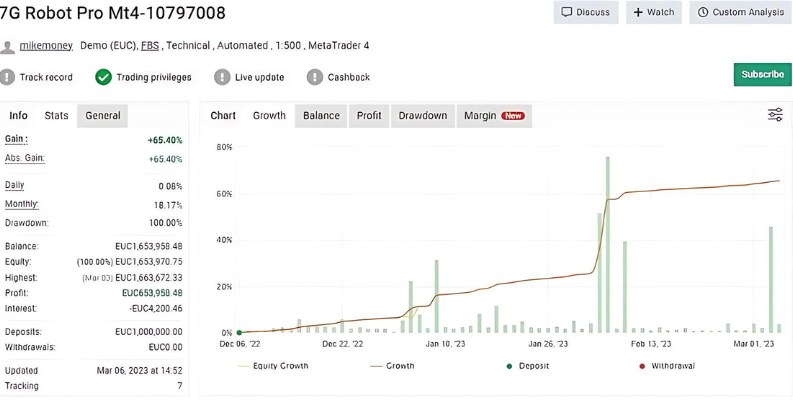
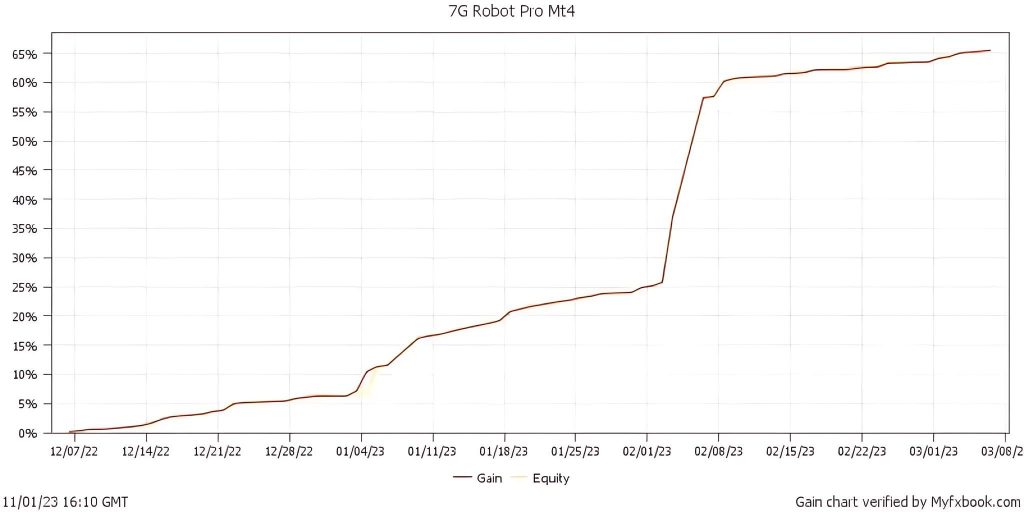
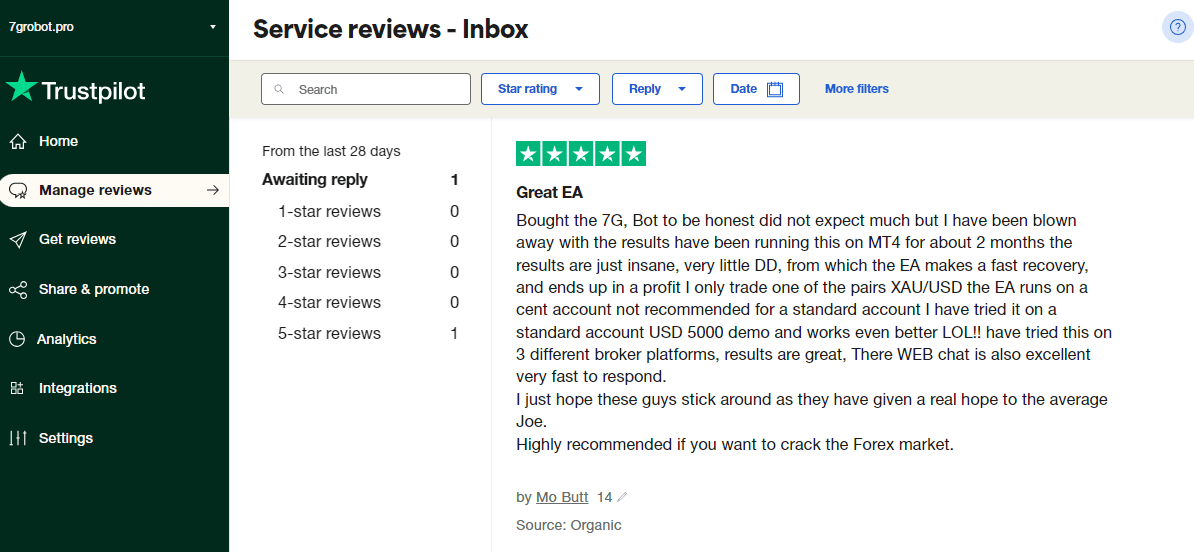
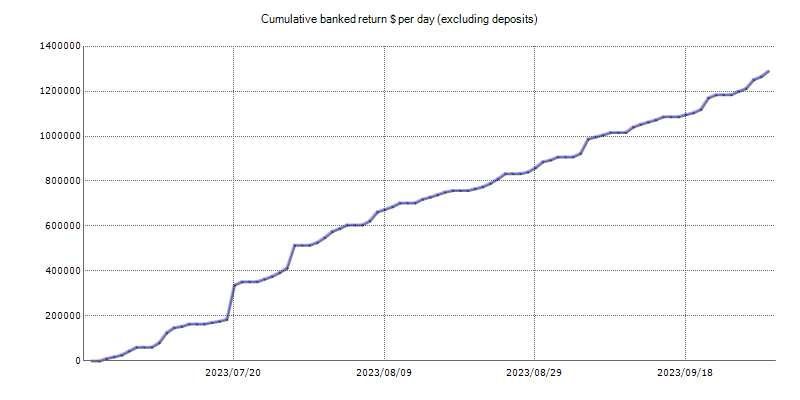
Signal link verified by Myfxbook: Click to view
Signal link verified by FxBlue: Click to view
How to install and run the 7G Robot Pro EA Trading Bot in Metatrader 4?
Step 1: Install MetaTrader 4
- Download MetaTrader 4: Visit the official MetaTrader 4 website or your broker’s website to download the platform.
- Install MetaTrader 4: Follow the installation instructions and launch the platform once installed.
Step 2: Add 7G Robot Pro EA to MetaTrader 4
- Obtain 7G Robot Pro EA: Ensure you have the 7G Robot Pro EA file (usually with a .ex4 or .mq4 extension).
- Open Data Folder: In MetaTrader 4, go to File > Open Data Folder.
- Navigate to the Experts Folder: Inside the data folder, go to MQL4 > Experts.
- Copy the EA File: Paste the 7G Robot Pro EA file into the Experts folder.
- Restart MetaTrader 4: Close and reopen MetaTrader 4 to recognize the new EA.
Step 3: Enable Automated Trading
- Allow Automated Trading: Go to Tools > Options > Expert Advisors and check the box that says “Allow Automated Trading.” Make sure other necessary settings are also enabled.
- Enable Live Trading: On the same tab, ensure the boxes for “Allow DLL imports” and “Allow import of external experts” are checked.
Step 4: Attach 7G Robot Pro EA to a Chart
- Open a New Chart: Choose one of the supported currency pairs (EURUSD, GBPUSD, USDJPY, or XAUUSD) and open its chart. Set the time frame to M1, M5, or another supported time frame.
- Attach the EA: In the Navigator window (usually on the left side), expand the Expert Advisors section. Find 7G Robot Pro and drag it onto the chart.
- Configure Settings: A settings window will appear. Adjust the EA’s parameters according to your preferences or use the recommended settings. Ensure to select the correct algorithm (SCALPING, SIGNAL, or COUNTERTREND) and configure money management settings.
- Activate the EA: Make sure the smiley face icon in the top right corner of the chart is smiling, indicating the EA is active. If it’s not, click the AutoTrading button on the toolbar to activate it.
Step 5: Monitor and Manage the EA
- Monitor Performance: Watch the EA’s performance by observing the trades it makes on your chart. You can also check the Terminal window at the bottom for detailed trade information.
- Adjust Settings if Necessary: If you need to change the EA’s settings, right-click on the chart, select Expert Advisors > Properties, and modify the parameters.
- Use a VPS: For optimal performance and to ensure uninterrupted trading, consider using a Virtual Private Server (VPS). This is especially important if you want the EA to run continuously without being affected by local internet or power issues.
By following these steps, you can effectively install and run the 7G Robot Pro EA Trading Bot on MetaTrader 4, leveraging its advanced algorithms to enhance your trading strategy.
If you encounter any problems or need detailed instructions, please refer to the documentation provided with the 7G Robot Pro EA or contact us directly for the fastest support.
7G Robot Pro EA Download
Link download 7G Robot Pro MT4 Without DLL will be sent to your email after purchase.
+ Expert :
- 7G Robot Pro.ex4
- Unlimited / NoDLL / Build 1420+
- Free 1 Year Updates
Payment
PayPal, Card: Our website checkout system automated.
Memo: Your email + EA name
EA will be send to your email ASAP.
More payment methods please contact us.
You can learn more about other EAs at: Forex Eas Mall
Please read and agree to our terms and conditions and policies before ordering.
Check EA on Demo Account:
- The product does not guarantee profits and demands resilience, patience, and a positive attitude in forex trading.
- Before use, please test the EA on a demo account first.
- Profits are not guaranteed, and for success, risk management, emotional control, and a steadfast attitude are crucial.
Please test in a demo account first for at least a week. Also, familiarize yourself with and understand how this EA works, then only use it in a real account.
Shipping and Delievery:
The product download link will be sent to your email ASAP. No physical products will be sent to your home.
- 95% EAs is instant delivery:
- The download link will be sent to your email within 5 minutes after the order is confirmed.
- 5% Need to wait a bit to receive:
- Some EAs will need to wait a few hours to up to 12 hours to receive the download link.
Thank you for visiting and shopping!
✈️ We will provide the fastest support through our Telegram Channel: Forex EAs Mall